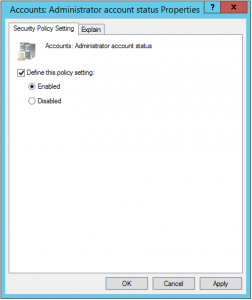It is about a year from when Microsoft released LAPS (Local Administrator Password Solution). This is a great tool for keeping your local admins under control and secure.
As we know, a lot of local accounts have weak passwords and we don’t care about this. This’s dangerous! Even if you have a weak local admin password, you can still break a PC with him. If you have the same password for local admins in entire environment, you can have a problem when someone knows this password… Thinking in this way, we have a lot of reasons why to use LAPS. And it is simple to install and use it; it is true that will extend AD schema, but don’t care about this – it is not critical.
LAPS is downloadable from here and it is FREE. Here is also nice post how to install and configure it and this is all you need.
The only problem that I had is enabling and renaming local admin account true GPO, but here is also a very easy trick:
When I install client operating system thru MDT or System Center, I always disable admin account in the last step. It is more secure, but you can have problems if something goes wrong with computer relationship in domain. If you have the same situation, you have to enable Account in Group policy setting Computer Configuration > Polices > Windows Settings > Security Settings > Local Polices > Security Options by enabling setting Accounts: Administrator Account Status. After doing this, it is suggested also to rename Administrator account. This could be done in the same place with setting Account: Rename Administrator account or thru Group policy preferences.
Tag: Essentials server
Using FSRM against Ransomware
Are there positive and negative sides? Of course they are, the most important negative thing I recognize is that we are using technology based on file type. Actually we are trying to prevent to write all known file extensions that can be written on our system. This will work if we know the extension and we have to search for new used file extensions and add them as blocked file types. But there are also positive things: we don’t need to buy anything, we have all we need ready on our server – we have just to use it! It is very simple to configure and maintain and it works!
When I read this article, I was surprised why I have to do all those steps thru GUI? We can simply use PowerShell that is quicker and it will do exactly the same things every time we will start it. Well, I made a script that you can run on every server you have to protect and for every share or partition you want to protect. There is only one think that you cannot protect: system drive if you try to prevent whole drive. In this case, the protection will be passive and not active and there is no way to change it (but I hope that you don’t share system drive).
Things that you have to know are basic, just few data:
- Path to protect
- SMTP server for sending mail (and be careful with authentication! Test it!)
- Mail address form which mail will be sent
- Mail address from administrator
- Script that you want to run after detection (if you want)
To prevent malware, you can use an additional build in function: AppLocker and also this is explained here. And by the way, the approach is tested on Server 2016 TP5 – it’s working!
Cryptolocker…
Everyone of us want to stop Cryptolocker and similar programs. It seems that it is really a nightmare for all admins. Anyway, to stop Cryptolocker and any unwanted program, you have to be aware, that this will bring limitations to your system, which are not always welcome.
How does Cryptolocker work?
We have 5 phases of Cryptolocker infections:
- Installation: The software is delivered to your computer via download or E-Mail attachment and the user click on it. The executable is now installed, the registry keys are set and we are ready to go to the next phase.
- Contacting headquarters: the computer is contacting criminal headquarters for registration, so it will prepare all environment for phase 3.
- Creating keys: headquarter and client are now identifying each other and are ready to “handshake” and create two keys for encryption.
- Encryption: Cryptographic keys are now established and the encryption can begin. It depends on version, but almost all files on all local and shared drives where you have permissions will be encrypted.
- Extortion: The screen with a guide how much and where to pay is displayed. There is displayed also how much time you have for payment. If you will not pay in time, the headquarter key will be deleted and you will not be able to decrypt files. The payment is every day higher – so if you want to pay, do it immediately.
To prevent a large number of unwanted software, the first step to do is always remove LocalAdmin permissions and turn on UAC. This two actions will put you in situation where user will not be able to install any application and write to system crucial folders. Also have your system always up to date. And I don’t mean only OS, but include all applications installed (we know attacks to Java, Adobe FlashPlayer, Microsoft Office…).
Of course this is not enough as a lot of bed guys know how to elevate permissions or are using different folders (for example AppData is used for Cryptolocker), but been a LocalAdmin is a great way to become a victim. I suggest to all home users and system administrators to use two different accounts – one for daily use and the second for administrator tasks.
Well, the real way to prevent Cryptolocker is blocking the execution of exe files in AppData folder. You can do this with group policy in AppLocker or in software restriction policy. This are steps for basic protection with AppLocker:
- Create new GPO for Cryptolocker prevention
- Edit new created GPO
- Expand Computer configuration > Policies > Windows Settings > Security settings > System Services
- Enable “Application Identity” service and set it to automatic startup mode
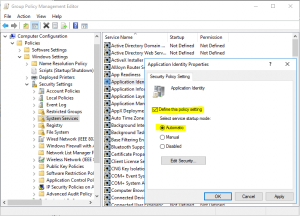
- Go down to Application Control Policies and expand to AppLocker
- In “Configure role enforcement enable Executable rules and make them in Enforce mode (I suggest you, to run them in Audit mode for week or two and analyze logs before enforcing them – just to find legal applications which can be blocked)
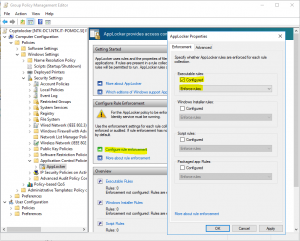
- Expand AppLocker and click to Executable rules
- Right click in action pane and create Default Rules
- Right click in action pane and create New Rule
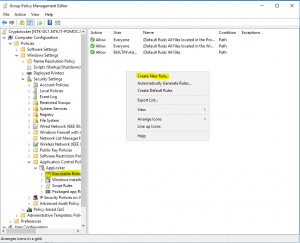
- In Permissions on Action set Allow for Everyone
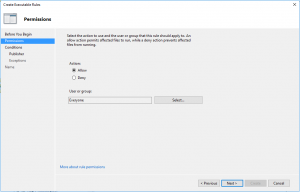
- In Conditions select that is Publisher rule
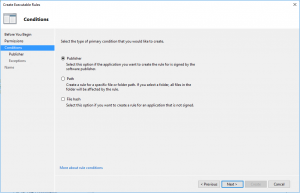
- In Publisher, just browse one file (in my case was Internet Explorer) and go with slider up to Any publisher
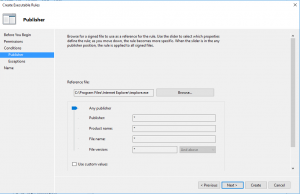
- Give the name to the rule
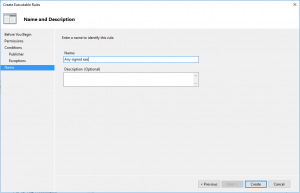
So, this is about AppLocker, but we have still a lot of work to do. There is a big surface for attack if users are local admin. To prevent this, configure Restricted groups in GPO by using Computer Configuration > Policies > Windows Settings > Security settings > Restricted Groups.
Apply this GPO to all computers and the first step is done.
GPO is a good way to prevent Crypto, but be aware that Crypto is evolving and you have to evolve with him. And preventing Crypto with GPO means that executable is already in your system – maybe you have to prevent it before is downloaded or received with mail. For this step you will need the application firewall, good antivirus in file system and in mailing system.
But still you can do something with chip devices with closing outgoing ports 83, 846, 777, 997, 1604, 9001, 9003, 444, 9052, 8443, 7777, 9003 and 25254. This ports are used to communicate with headquarter servers to obtain a certificate for encryption (maybe exist also other ports or will be added / changed during the time). If you will close this ports, the system will not be able to retrieve a certificate for encryption and the encryption will not be able to begin. Be careful on notebooks because the users will bring their notebooks at home and the encryption will be successful.
As you can see, there are a lot of ways to prevent Cryptolocker, but you have to prevent it. When you have it, it is too late – think about it now!
And for home users? Well we cannot forget them. They have a lot of pictures and documents on their computers – practically a whole life and is a really big impact to lose all this material.
I suggest you a software from FoolishIT. It is free and it is working good (but if you want to keep it up to date, give those few Euros to the author – he is doing his job well!).
Additional reading:
https://blogs.technet.microsoft.com/mmpc/2015/01/13/crowti-update-cryptowall-3-0/
http://www.crowdstrike.com/blog/4-0-another-brick-in-the-cryptowall/
http://researchcenter.paloaltonetworks.com/2015/02/analysis-cryptowall-3-0-dyre-i2p/
https://tools.cisco.com/security/center/viewAlert.x?alertId=36338
Calculating RAID IOPs
Many times my colleagues ask me how to determinate IOPs on their RAID or storage. There are a lot of posts on internet and for this reason I don’t want to create another copy of the same content.
Of course you have to calculate IOPs based on disks that you have. Not all the disks are the same and real IOPs can vary, based on the model of the disk. How to calculate IOPs of the disk is well explained in this link http://www.techrepublic.com/blog/the-enterprise-cloud/calculate-iops-in-a-storage-array/. But if you want just an approximate calculation of your RAID field, you will like this link http://www.thecloudcalculator.com/calculators/disk-raid-and-iops.html. It is approximatively as IOPs depend on actual mark and model of disks, RAID controller or NAS, but it can be used as a guideline to determinate your configuration..
Essentials server 2012R2 connector update
For anyone who is working with Essentials server is clear, that client computers should be added to domain thru designated connector (connectcomputer). We always have problems here because when new OS is released, this OS it is not supported in the current connector.
Of course it was the same with Windows 10 and Essentials server 2012R2, but now the connector has been released. You can download it here..