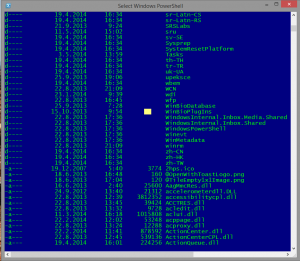For any administrator, who want to use any kind of free tools to have better access or monitor some functionalities in Windows environments, here we have a list of many free tools. Just look which is usable for you and use it:
https://4sysops.com/best-free-windows-admin-tools/
And please, test it in test environment prior you use it in production. Many times tolls are not exactly the same as you expect..
Tag: Windows
Real value of Antivirus software
Are you looking for a good antivirus software? Maybe you are undecided, because everyone tells you a different story. Unfortunately, this happens many times, but you can go over those problems. Just visit this page and you will have true results of what are the real values of the antivirus software.
Good reading!.
Remote enable RDS (not thru remote registry)
If you want to open the remote desktop connectivity on a remote computer, you have few options. There is one that is very easy to find on posts – change the registry key: hklm\system\currentcontrolset\control\terminal server, key fDenyTSConnections to value 0. The second option is to propagate the same registry key with group policy (maybe this is the best choice).
However, what to do if you need to connect to the remote computer in this moment and there is no possibility to connect to the remote registry (remote registry service is disabled)? You can use a simple trick to execute commands on remote computer. The easiest way is psexec (you can download it here) and execute two commands:
- psexec \\remotemachine reg add “hklm\system\currentcontrolset\control\terminal server” /f /v fDenyTSConnections /t REG_DWORD /d 0
- psexec \\remotemachine netsh advfirewall firewall set rule group=”remote desktop” new enable=yes
This will enable the Firewall rule and change a registry key also in a situation where all other trying would fail. Be careful with firewall profiles. If you want to open RDP only for domain or private profile, you have to modify the command line properly..
Get XP Updates active until 2019
any of us have some PC’s used for POS terminals or have PC’ with similar functionalities. In these cases, it is practically impossible to change computer or OS, but you can enable a registry hack to continue receive XP updates. Of course, there are some limitations like SP3 installed and you have to know, that this workaround is done for Windows Embedded industry.
What do you have to do? It’s easy – just add a registry key:
HKEY_LOCAL_MACHINE\SYSTEM\WPA\PosReady
In this key, you have to create a dword “Installed” with value 1.
This is all. If you prefer, you can also deploy this setting via GPO preferences or similar ways. Of course, Microsoft can change the way to deliver (or non-deliver) updates, so no one will grant you, that this workaround will really work until 2019.
Anyway, do not use this article as a reason to keep your XP machines. In any case XP is an old operating system, that is not compliant with today needs and it has to be replaced as soon as possible!.
PowerShell execution is paused
Not long ago and just because of a coincidence, I found something strange in PowerShell.
I was executing a script, but this execution took a long, long time and nothing succeeded. I was just waiting, but there wasn’t any error report and the script didn’t finish. The only thing I saw it was a selected point on the PowerShell screen.
So, what has happened? The answer is simple: when you have a selected area on the PowerShell screen, the execution of any command is paused. If you want to resume a command, just right click anywhere in PowerShell window (removing the selection). That’s all, the work will resume.
A simple trick, a simple thing that could be useful just for reading some output informations or for avoiding problems like “Why is it taking so much time to do this?”