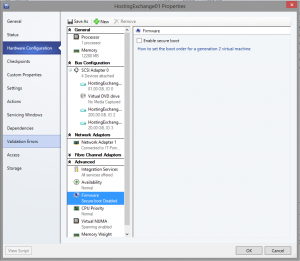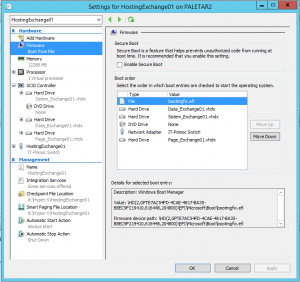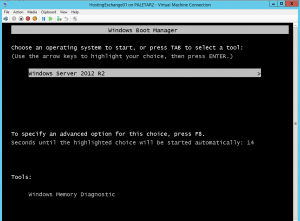Are you looking for a good antivirus software? Maybe you are undecided, because everyone tells you a different story. Unfortunately, this happens many times, but you can go over those problems. Just visit this page and you will have true results of what are the real values of the antivirus software.
Good reading!.
Tag: Windows 8
Remote enable RDS (not thru remote registry)
If you want to open the remote desktop connectivity on a remote computer, you have few options. There is one that is very easy to find on posts – change the registry key: hklm\system\currentcontrolset\control\terminal server, key fDenyTSConnections to value 0. The second option is to propagate the same registry key with group policy (maybe this is the best choice).
However, what to do if you need to connect to the remote computer in this moment and there is no possibility to connect to the remote registry (remote registry service is disabled)? You can use a simple trick to execute commands on remote computer. The easiest way is psexec (you can download it here) and execute two commands:
- psexec \\remotemachine reg add “hklm\system\currentcontrolset\control\terminal server” /f /v fDenyTSConnections /t REG_DWORD /d 0
- psexec \\remotemachine netsh advfirewall firewall set rule group=”remote desktop” new enable=yes
This will enable the Firewall rule and change a registry key also in a situation where all other trying would fail. Be careful with firewall profiles. If you want to open RDP only for domain or private profile, you have to modify the command line properly..
KB2920189 failed to install
In some cases, you can receive the error that KB2920189 failed to install. You can try repeatedly, but the result will be always the same.
After additional analysis, you will find that errors occurs when you are trying to install this update on a Generation 2 virtual machine (described also in this Microsoft article). However, the update is still offered and if you want, you can install the KB article anyway. Just shut down the VM, disable the checkbox “Enable Secure Boot” and boot the VM.
Don’t panic when you will see this picture. It is nothing strange or danger.
It happens because you changed the secure boot option, so you can normally boot your VM.
After the VM is up, you will be able to update your system and restart it. At the end, you can enable secure boot again. Of course, you will see again the error window on first boot, but the reason is still the same as before. Just boot the VM and that’s it.
.
Do you have enough of advertising on web pages?
We spend a lot of time on browsing the web. We know that and the others too. This is the reason why in the latest years we have to see the desired contents in the middle of advertisements. This makes me crazy and as result, I searched the net for a solution or application that will work. I don’t want to see any undesired advertisement on pages I visit!
The application Adblock Plus is the result of my research. It is easy to use, it works with most used browsers, it is free and it really WORKS! I recommend it to everyone who doesn’t want to see advertising on the web. Surfing is now better for me.
Update: Be carefull if you are using internal portals. I am using SharePoint and I have to add the SharePoint url address to the Exceptions..
Remotly enable remote registry
Sometimes, when we need to connect to the registry of another computer to view or change some registry key, we are very disappointed, because this functionality is not working.
In most cases, it is our responsibility (we should think of this in advance), but we need to correct it immediately.
As we want to be able to connect on our network registry, we have to start the Remote Registry service on the remote computer. We can start it from the command prompt with sc \\computer start remoteregistry.
This will start the service and it will run it until the restart or shutdown of the computer. If you want to set a service to start automatically, you have to write another command: sc \\computer config remoteregistry start= auto. This command will configure the service to start automatically – it will not start the service itself.
And just an advice: use a group policy to deploy settings like this. It is more transparent and you will have better results with less work.
Hope the post was helpful..