I recently bought Minix Z83 mini PC and the first think I did was to upgrade it to the latest version of OS. Unfortunately, I received immediately an upgrade error with a code 0xc1900200. This means that UEFI partition on the disk is too small. It should be at least 350MB, but deployed size is 64MB.
Well, no problem, you have just to resize the partition and this is very simple. I use a tool named EaseUS Partition Master, which gave me very good results everywhere. But there was a second disappointment: I was not able to move or resize the partition “Other” with size 16MB and in Minix forums there is no explanation what this partition is used for or if I can delete it.
I did some research what to do with current file system, why we have an additional partition and finding some answers I decided to delete this 16MB partition.
So, my steps to solve the problem were:
- Install and start EaseUS Partition Master
- Resize the system partition (C:) in a way to reduce size for 270MB and apply free space in a front of partition
- Restart the computer (EaseUS needs to restart a computer to apply changes on system partition)
- Start EaesUS Partition Master again
- Delete the partition with the size 16MB
- Resize UEFI partition to 350MB
- Apply all changes (You can see the final situation on the image)
- Close EaseUS Partition Master and restart the computer
- Update Windows with Windows 10 Upgrade Assistant.
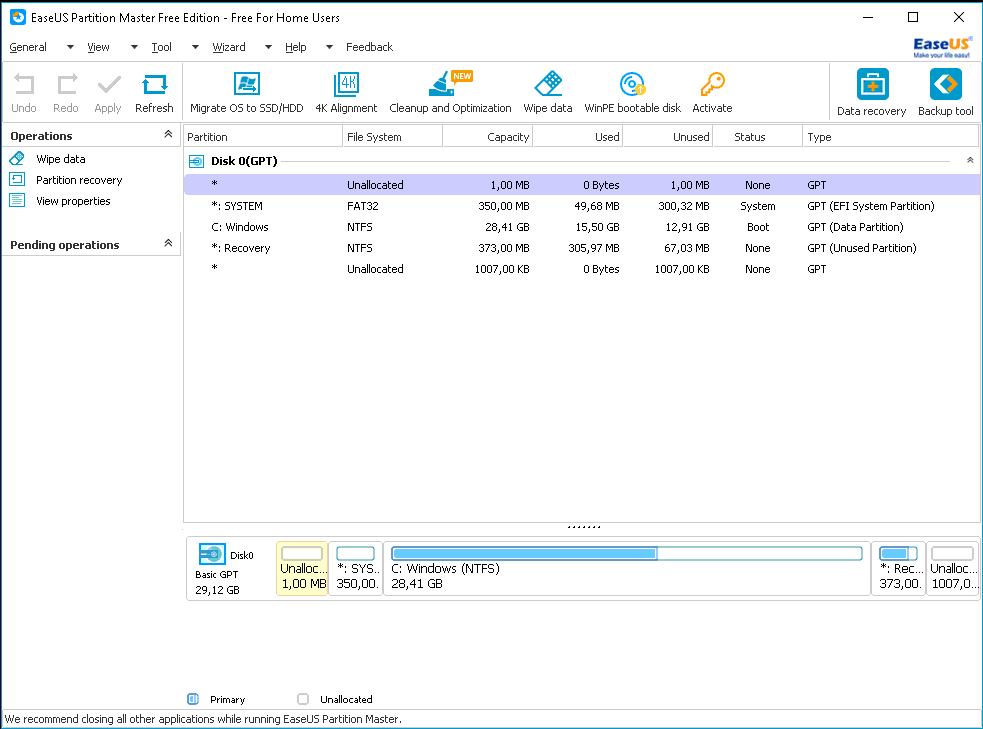
This step will guarantee you to upgrade your OS to the latest version and avoid problems in the future. The steps are valid also for other systems and other configurations, but be careful when you have more than only needed partitions. Any additional partition is there for some reason and is better to find why before you remove or resize it.
 2 comments found on “
2 comments found on “
Easus Partition Manager did not show any pending operations and made no changes to my partitions. How do I get it to apply the operation I requested?
Hi,
It depends, it is not always the same situation. Is it possible to see a screenshot? It will be easier for me to give you an answer.