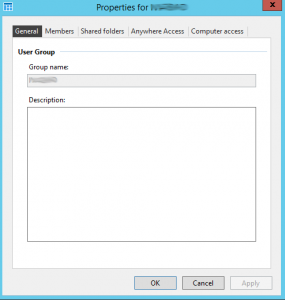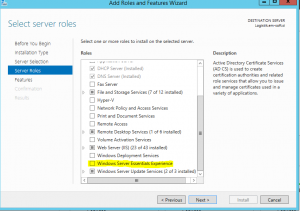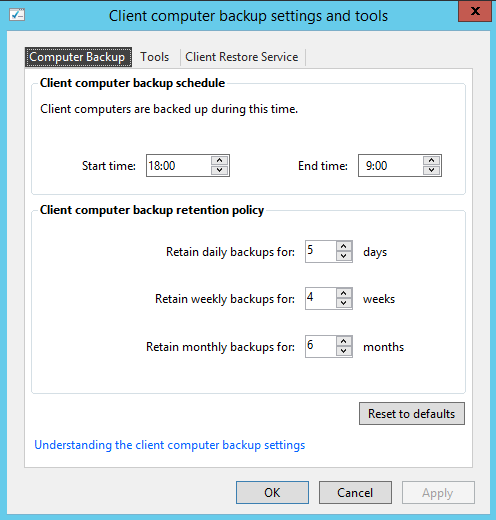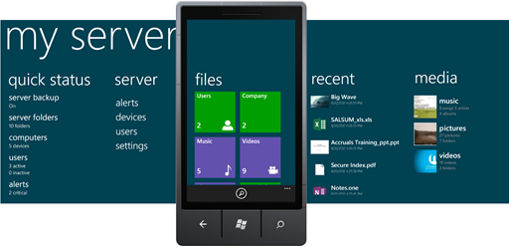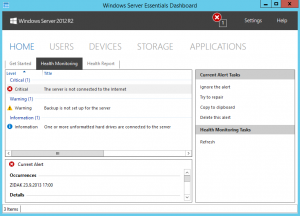Migrate from Windows Small Business Server 2008 to Standard Edition Products
This guide outlines how to migrate an existing Windows Small Business Server 2008 or 2011 domain to a standard version Windows 2008 domain. Migration of some component settings and data are also covered. This guide tells you how to remove your existing servers from the Windows Server 2008 network as you proceed through the migration. It assumes that you have obtained licensed copies of the following products:
• Windows Server 2008R2 Standard Edition (2 Copies, 3 Copies optional),
• Microsoft Exchange Server 2010 Standard Edition,
• Windows Sharepoint Foundation (Optional Download).
The following product may also be a part of the SBS 2008 product, but will not be discussed in this migration document:
• Forefront Security for Exchange 2007 (FSE).
Windows Small Business Server Migration Overview
There are several basic upgrade scenarios for the SBS 2008 customers. Most installations will fall into one of these broad categories:
• The SBS 2008 installations will be migrated to Windows Server 2008 R2 Standard, Exchange Server 2010 Standard and SharePoint Foundation. This scenario is covered in this document.
• Hybrid migrations. In some cases, it may be preferable to selectively migrate only some components (for example, if an installation chooses to continue using Exchange Server) or to consolidate or distribute roles. This paper will address the main steps of these processes, but will not attempt to cover all the possible variations.
• Any additional domain controllers and services running on servers, other than the Windows Small Business Servers in the environment, do not need to be migrated. For instance, if DHCP is not running on the SBS server, it does not need to be migrated. If Sharepoint Services is hosted on a non SBS server, it does not need to be migrated.
Backup the Existing Environment
It is strongly recommended that SBS server is completely backed up before beginning the steps in this document. This includes full server backup, as well as System State backup of the SBS Server (in case that data needs to be restored or the migration rolled back).
In addition, configuration and data of component applications should be backed up separately, before beginning the migration. The output of the various backup tools will be used later in the migration.
Obtain Installation Media
It is important not to start the migration until all media are physically on site. The original SBS media cannot be used to install stand-alone versions of the products.
Consider downloading any component Service Packs that are currently installed in the environment, such as:
• Windows Server 2008R2 Service Pack 1 or later,
• Exchange Server 2010 Service Pack 2 or later.
Components Not Upgraded
SBS-specific components cannot be moved or copied to other installations. These components will cease to work and are not supported after SBS is migrated. This list includes:
• Remote Web Workplace (RWW),
• SBS 2008 Administration Console,
• SBS wizards,
• SBS licensing.
Premium Edition Upgrades
SBS 2008 Premium Edition includes a separate copy of Windows Server 2008 Standard (32 and 64 bit) and a copy of Microsoft SQL Server. This server does not need to be upgraded or migrated as a part of this process. No action is needed for the server to continue to work and will be licensed once the SBS domain is migrated. It is highly recommended to back up this server separately, because of other changes in the environment that may affect it.
In some cases the SQL instance from this SKU may have been installed on SBS server. In this case, the databases will need to be backed up and restored to a new server installation.
If you used your Premium Edition server to act as a Hyper-V host machine, you can safely leave this server running without additional changes. There is no need to reinstall the Premium Server.
Migrate from SBS 2008 or 2011 (Part 2) .