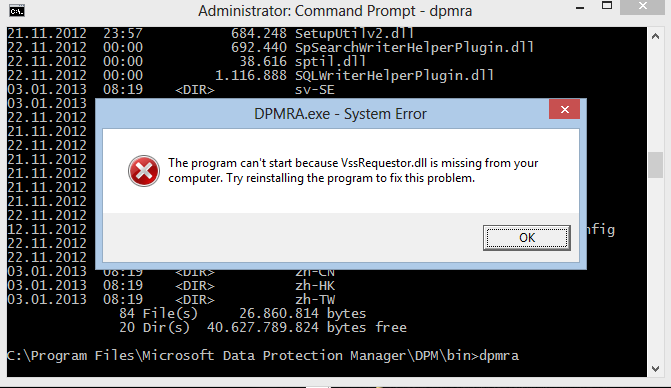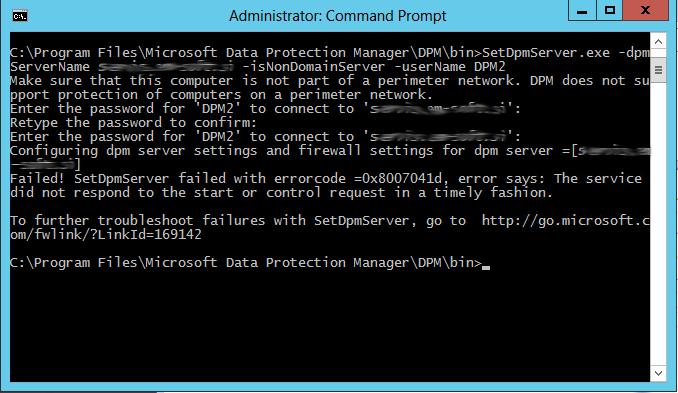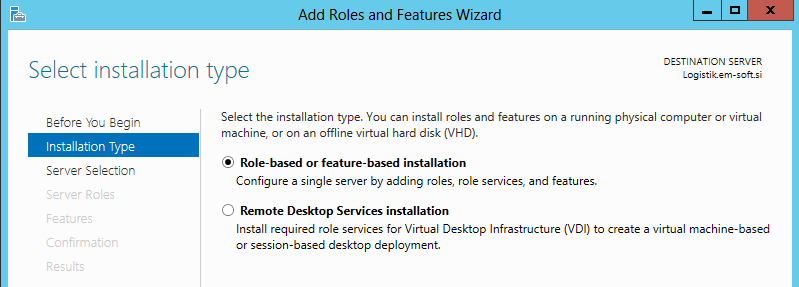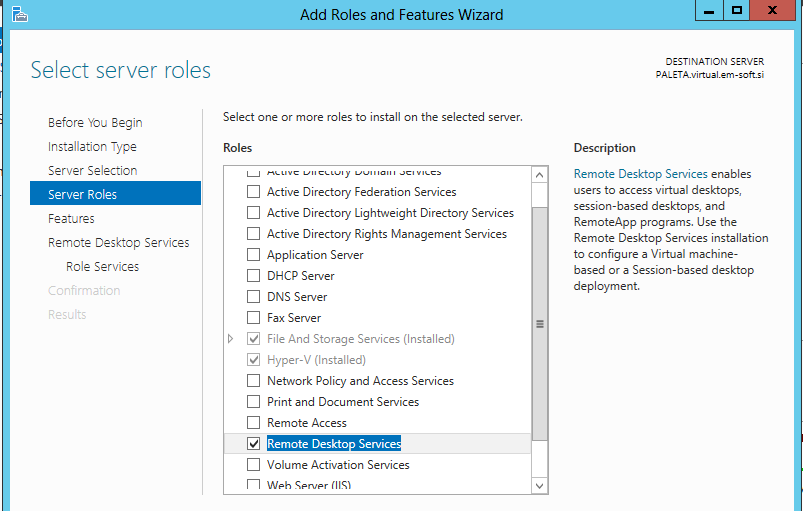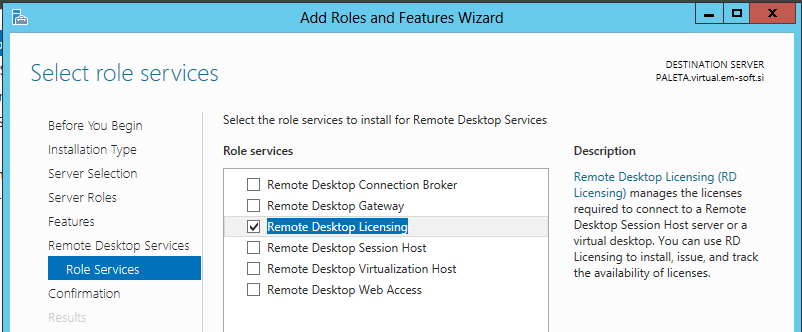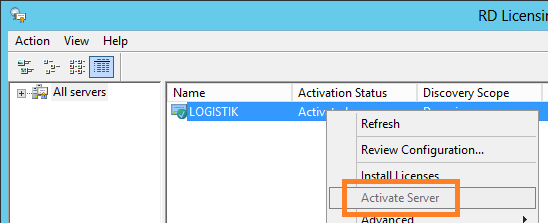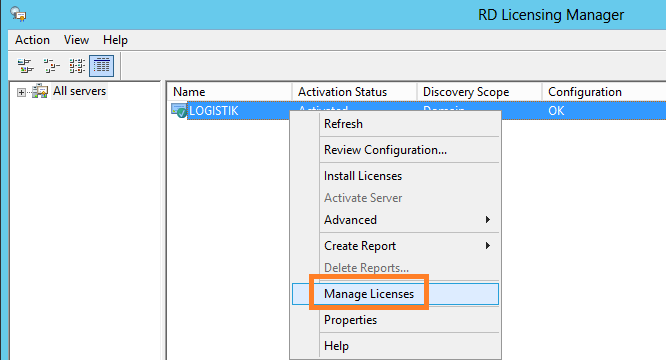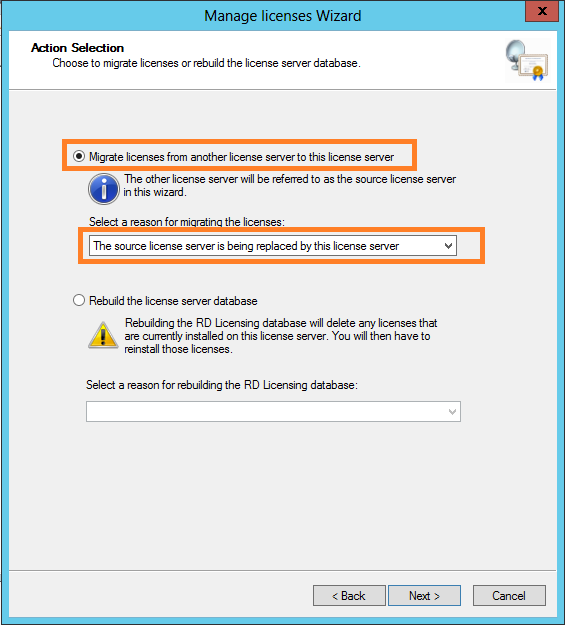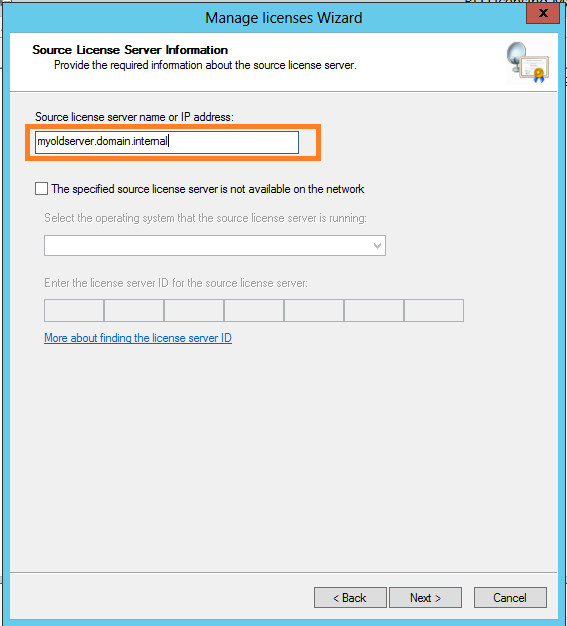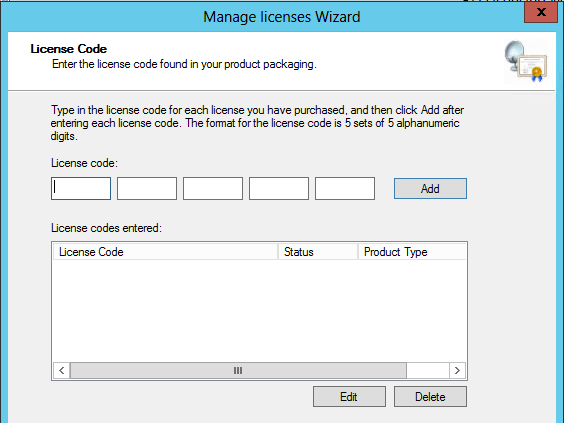SP1 for DPM 2012 is available, so this is the best practice to upgrading your software.
I upgraded my software and I had some problems, or mismatches in some cases. We always talk about agents, not about DPM server as itself.
Upgrading server is easy. You have to download System Center 2012 with SP1 ISO image and launch the installation (before this step backup your SQL database!!!). Just follow the steps that are described and at the end you will have to restart the DPM server.
Until there everything is OK and easy. After this you will need some attention with agents. In addition the agents needs to be updated to SP1 version and it will be possible to upgrade them from DPM console, but DON’T DO THAT! If you protect Windows 8 or Windows Server 2012, it will not work. No replicas will be synchronized and agents will not start. Here you have almost three types of problems:
1. On Windows 8 or Windows server 2012 the agent won’t start and in event log you will have two errors:
Error 10005 – Distributed COM
DCOM got error “1053” attempting to start the service DPMRA with arguments “Unavailable” in order to run the server:
{DA6AA17A-D61C-4E9C-8CEA-DB25DEA52A95}
Error 7009 – Service control manager
A timeout was reached (30000 milliseconds) while waiting for the DPMRA service to connect.
Also, if you try to start manually DPMRA.EXE from command prompt, you will receive a more accurate error as it is shown in picture (VSSRequestor.dll is missing)
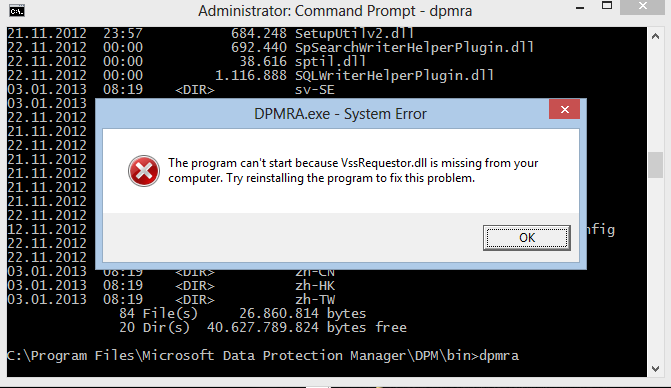
2. If your DPM 2012 is installed on Windows Server 2012 (I know, that this solution is not supported by Microsoft …), you will not be able to synchronize replicas. After a close look to the event viewer, you will find the same situation as in the first issue.
3. On the workgroup protected hosts with Windows Server 2012 system, the issue is similar. Here you have to upgrade agents manually, but this is not necessary enough. In this case you may receive error in DPM that agents are not reachable. You have to reregister your host as I wrote in one of my previous posts, but you will receive the second error:
Configuring dpm server settings and firewall settings for dpm server =[DPM_ServerName]
Failed! SetDpmServer failed with errorcode =0x8007041d, error says: The service did not respond to the start or control request in a timely fashion.
To further troubleshoot failures with SetDpmServer, go to http://go.microsoft.com/fwlink/?LinkId=169142
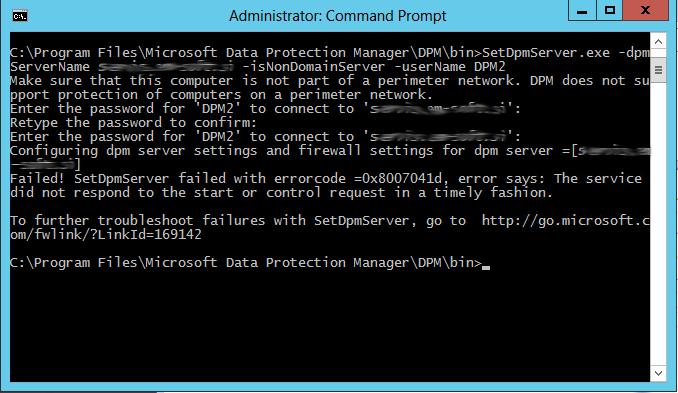
To solve the first and the second issue, you have two possibilities:
1. The best is to upgrade agents manually on protected hosts by coping installation files from [Program FilesDPM INSTALTION FOLDER]DPMProtectionAgentsRA4.1.3313.0 and launch DPMAgentInstaller from elevated command prompt. This will work.
2. Copy VssRequestor.dll from another computer to [Program FilesDPM INSTALTION FOLDER]DPMbin folder.
To solve the third problem, you have to uninstall the agent from the protected host in Control Panel – Uninstall a program. After this, perform the clean installation and configure the agent as I’ve mentioned in my previous post. This will work.
I hope, that I helped someone with this post.
.